@HartleySan -- Thanks for the link. I used the following instructions to change the port ...
1. locate httpd.conf, example is D:\xampp\apache\conf\httpd.conf
look for words “Listen 80″ and change into “Listen 8080″
look for words “ServerName localhost:80″ and change into “ServerName localhost:8080″
Save the file
2. locate httpd-ssl.conf, example is D:\xampp\apache\conf\extra\httpd-ssl.conf
look for words ““Listen 443″ and change into ““Listen 4499″
look for words “<VirtualHost _default_:443>″ and change into “<VirtualHost _default_:4499>″
look for words “ServerName localhost:443″ and change into “ServerName localhost:4499″
Save the file
3. then start the XAMPP control panel, should be worked,
4. if you want to access localhost, the new link is localhost:8080/, example you want open phpmyadmin, then http://localhost:8080/phpmyadmin/
My localhost is now ... http://localhost:8080/ ... which is fine with me. I'm up and running!! Thanks again.