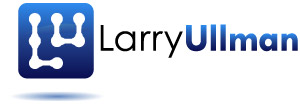I’m a big fan of Mac OS X: it’s arguably the best operating system I’ve ever used. Part of my affection comes from the fact that it just works and part comes from how unbelievably fantastic some of Apple’s applications are (I’m specifically thinking about iTunes, iPhoto, iDVD, etc. here). From a work perspective, it’s so useful to me that Mac OS X is Unix, so I can treat it just as I would most of the servers I use for Web hosting. That being said, you don’t have to mess around with Mac OS X from a Unix perspective if you don’t have the need. Anyway, this post isn’t really about Mac OS X but rather about QuickSilver, one of my favorite applications that runs on Mac OS X. QuickSilver is a free (free!) utility that can be used to launch applications, perform an Internet search, control iTunes, run calculations, and much, much more. It’s only real downside is that it’s so powerful that it’s hard to use it to its full advantage. Fortunately, I’ve found some useful resources towards that end…
There is a QuickSilver manual available, but I’ve found lots of other useful information on secondary sites. Howard Melman has created a QuickSilver manual and a QuickSilver quick reference guide, both available in PDF formats. I found both of these linked from Hawk Wings, a site originally dedicated to improving Apple Mail. 43 Folders, a site devoted to techniques for being more effecient, also has a number of posts on QuickSilver. QuickSilver really is the kind of application you need to read up on in order to get the most out of it. Every year or so I revist any available sites and documentation in order to remind myself of what’s possible.
For me, I first use QuickSilver to launch most applications (aside from those I have start when I log in) and also to immediately access specific files in that application. For example, I bring up QuickSilver, type PA which represents Pages, then press the right arrow to list the most recent documents I’ve opened in it. Once I’ve found the one I want, I hit enter to open that document. I also use QuickSilver to control iTunes, which is nice and something I used to install other applications for. Performing math in QuickSilver is a bonus, just bring it up, type the equals sign plus the formula, hit return and the result will be displayed in large type. I also love the ability to launch a Google search from within QuickSilver ( see instructios here). Finally, I commonly use QuickSilver to navigate my computer’s directories. So I bring up QuickSilver, type SI which represents my Sites folder, then use the arrow keys to work through that directory to find the subdirectory or file that I want to open.
These are just a few thoughts and resources for QuickSilver. If you’re using it already, I highly recommend you check out some of these. If you’re not using it yet, do think about it. After all, it is free!