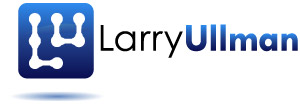One of the more common MySQL-related questions I get is how to transfer a database from one computer to another, or just how to recreate one in general. There are command-line tools that come with the MySQL server expressly for this purpose ( mysqldump and mysqlimport). However, most people prefer to avoid using command-line tools, if they can. You can also use the GUI MySQL Administrator. This application has Backup and Restore options. (I write about the MySQL Administrator in my MySQL, Second Edition (Visual QuickStart Guide) book.) That’s a fine application, but you may not be able to run a GUI tool on the destination server (e.g., a hosted Web site). What I almost always use is phpMyAdmin. This Web-based PHP interface to MySQL is installed on pretty much every hosted server and you can quickly install it on your own computer as well. Here’s how you would use it…Start by installing phpMyAdmin on the computer that has the original database (the one being transferred or recreated). Load the URL of that phpMyAdmin install in a Web browser. For your own computer, you may just be going to http://localhost/phpMyAdmin or whatever. Then select the database from the left-hand column, if multiple databases are presented to you. Then click on the Export link or the Export tab, depending upon what’s presented to you. On the following page, this is what I normally do:
- Click Select All under Export to backup every table.
- Check Add DROP TABLE under SQL options > Structure so that the recreation of the database wipes out the existing database (note that you may not always want to do this).
- Check either zipped or gzipped under Save as file. This will automatically check the Save as file box for you.
 Once you’ve done this, click on Go. You’ll then be prompted to save the downloaded file to your computer, as you would any file downloaded through a browser. The result is a text file of the SQL commands used to recreate the entire database, from creating the tables to populating them. If you checked a compression type, it’ll be a compressed text file. You can now use this file as a saved backup of your database, edit the commands if needed, or remake the database from it. To do that…
Once you’ve done this, click on Go. You’ll then be prompted to save the downloaded file to your computer, as you would any file downloaded through a browser. The result is a text file of the SQL commands used to recreate the entire database, from creating the tables to populating them. If you checked a compression type, it’ll be a compressed text file. You can now use this file as a saved backup of your database, edit the commands if needed, or remake the database from it. To do that…
Load the version of phpMyAdmin that’s running on the destination server, for example http://www.example.com/phpMyAdmin. This really must be running behind a restricted area (i.e., requiring authentication to access it), preferably over a secure connection. Then click on the Import link or tab, depending upon what options are presented. Then click the Browse button to select the database backup file (the one already created, now stored on your computer). Then click Go. That’s all there is to it!
 This works for me without fail probably 95% of the time. The biggest issue I run across is that the upload limit in the Import tab is 2MB. For large databases, like my forum, one text file—even compressed—is way too large. In such situations, I open up the SQL text file in a text editor, then copy and paste the commands into separate files until they are all under 2MB when compressed. At that point, it’s just a matter of doing multiple imports, one for each file.
This works for me without fail probably 95% of the time. The biggest issue I run across is that the upload limit in the Import tab is 2MB. For large databases, like my forum, one text file—even compressed—is way too large. In such situations, I open up the SQL text file in a text editor, then copy and paste the commands into separate files until they are all under 2MB when compressed. At that point, it’s just a matter of doing multiple imports, one for each file.
As I said, I get asked about this a lot, but it’s really quite simple, thanks to phpMyAdmin. Let me know what questions or comments you may have!