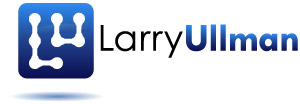In this edition…
- About this Newsletter
- On the Web => QuickSilver
- What is Larry Thinking => About Apple, Macs, and Mac OS X
- What is Larry Thinking => My Favorite Applications
- My Book News
About this Newsletter
This newsletter is all about Macs: my favorite applications, Mac OS X, what I think about Apple, etc. Although it’s such a Windows world (unfortunately), a smattering of people on this list are Mac users as well, so I wanted to share some thoughts with them (i.e., you). In my next newsletter, I’ll start addressing some of the many, many, many questions and suggestions I received as of late. If you have your own preferred Mac applications or tips or tricks or whatever, please feel free to share that with me by replying to this newsletter. This newsletter may be a little less polished and organized as my others (not that they’re pristine) but hopefully there will be something of use to you here.
On the Web => QuickSilver
Later in the newsletter I’m going to talk about some of my favorite applications on Mac OS X, but first, my #1, can’t-live-without, you-think-it’s-great-then-learn-how-truly-great-it-is application: QuickSilver. QuickSilver is a free utility created by the geniuses/gods at Blacktree (http://blacktree.com). I only have two complaints about it: it’s impossible to accurately describe and it’s so powerful that it’s hard to get the full benefits out of (these are what you’d call “good negatives”).
A long, long time ago in a galaxy far, far away, Apple introduced the world to the mouse (after taking the idea from the good people at Xerox, who weren’t using it). The mouse was great and changed the way we used computers. Instead of lots of tedious command-line stuff, we can have a desktop that we interact with using a cursor. More visual, more cool, more fun. Fast forward two decades and the mouse is still great, as is the trackpad or the trackball, but, you know what?, it’s kind of a pain to leave the keyboard, where you’re typing away, to move your hand over to the mouse. In fact, this is actually slowing you down. Wouldn’t it be great if you could do a bunch of things that you’d ordinarily do with the mouse but without using the mouse? QuickSilver to the rescue!
In its most simple usage, QuickSilver is a launcher. You press a key combination to bring up the QuickSilver window (I use Command+Space), then enter commands into the QuickSilver prompt, then press Enter to enact that command. Sounds simple, and it is, but it can be so beautifully complex. The key to understanding QuickSilver is that you doing everything within the QuickSilver window/prompt. So you can invoke it at anytime, without leaving the current application. QuickSilver can be taught what abbreviations you’d like to use, and will help you do that quickly. I type MW to launch Microsoft Word, AB to launch Address Book, T for Terminal, etc. But you can also access Web pages: instead of switching to my browser, looking through the bookmarks, and clicking one, I just type AMZ in the QuickSilver prompt and I’m taken to Amazon.com. This is all nice and, in my opinion, if you just use QuickSilver as a launcher, that’s more than enough. But you can do so much more. For example, I can be working on an Excel file and realize I never moved some files, so I bring up QuickSilver, select several files from my Desktop and choose to move them to another folder, all without ever leaving Excel. Or I’m using iChat and decide to email the person a picture, so I bring up QuickSilver, browse through the pictures in iPhoto (without opening iPhoto), choose to send the photo as an attachment to a user in my Address Book, again, without leaving iChat. Or, another simple but common thing I do is: bring up QuickSilver, type the equals sign followed by whatever math, and press Return. The result of the calculation is then displayed.
This is just a quick intro to QuickSilver with a couple of ideas as to how you might use it. To get a better understanding of QuickSilver, and to fall in love with it, search the Web for articles, tutorials, and demonstrations (http://www.google.com/search?q=quicksilver+mac). I’ve been using QuickSilver for a couple of years now and can’t imagine not having it. Every few months I do my own search to see what other people are using it for because I know that there’s so much more that it can do. I just cannot say enough nice things about this utility (and it’s free!). Take it for a test drive yourself!
What is Larry Thinking => About Apple, Macs, and Mac OS X
I used my first Apple around 1984, programming in Basic on the Apple IIe, but from 1984 until about 1994, I was more or less computer illiterate. I bought my first Mac in 1994, when I graduated from college. This was also my first computer, so it probably permanently put me on a Mac path. In 1996, when I went to work for DMC Insights, Inc., in their new multimedia division, I became much more Mac-savvy. Since then I’ve probably had around six more Macs, ranging from the G3 to the PowerBook to the Mac Mini to the MacBook Pro (my current computer). Because of my books and my work, I now have friends at Apple, I’ve been to a couple of Macworld events, even attended one Apple Developer’s Connection. I will say, if you ever get the chance, seeing Steve Jobs speak at one of these events is really quite something. I’m happy with Apple’s new-found success, but I find that I’m not the Mac-devotee that I once was. In part this is because my last laptop was an absolute lemon! The one before that was wonderful and this one is fine, but in between I had a laptop that required one new hard drive and two new motherboards within nine months! And it still wasn’t fixed. That really soured me. I also worry that Apple doesn’t have the same dedication to quality and to customer service that they once did. This may be unfounded, though. On the other hand, the Apple computers are innovative and designed in ways unparalleled by other companies. They just seem to have a knack for creating an interface that’s intuitive and easy to use. And when I do have to work with Windows, I’m reminded of what a pain it is, even if it’s not as unstable as it used to be. So maybe I’m less of a Mac enthusiast these days simply because I’ve become complacent!
So I’m currently using a MacBook Pro (2.16Ghz Intel Core Duo, 2GB RAM, 15″ monitor), which I dock to a 22″ widescreen display, a trackball, and a keyboard (ironically, it’s a Microsoft keyboard, as I prefer the ergonomic keyboards and not many companies make them). Laptops these days are so powerful that there’s little justification for my using a desktop model. And having the two screens side-by-side is wonderful! When I’m writing books, I’ll commonly have two versions of the same Word document open on my main screen, plus my Web browser or PHP code or iTunes or iChat or whatever open on the other screen. You can never have too much screen space! I don’t travel as much as I used to, but it’s great being able to take this on the road. And the battery life is superb! In terms of other Macs, I bought a Mac Mini when my lemon laptop was having problems and I was pleasantly surprised. It only cost me $430, which is ridiculously cheap, and it makes a nice backup or print server or iTunes server or whatever. I’ve had clients purchase XServes on my suggestion, and those are nice too, mostly because they’re very easy to administer (which is less true for actual Unix/Linux servers).
One thing I feel strongly about is that Mac OS X is clearly the best OS I’ve ever used. I love the fact that it’s Unix (as a PHP, MySQL, and general-open-source guy, that’s a huge plus) but that the Unix core is also hidden. I can use my computer as I need–opening up the Terminal, doing command-line stuff, but my wife can use the same computer the way she needs, without even knowing about all that hidden, techie junk. Mac OS X has a lot of really smart, really nice features and it just works. And I really like that you can get lots and lots of great software for free (like iLife, when you buy the computer, or pretty much any open-source project) or cheap. If you use Windows much, you’ll soon see that good, free software isn’t readily available. And Mac OS X is stable! I’m pretty hard on my computer in terms of what I install and what I demand of it, and crashes just don’t occur. Ever. That’s pretty impressive. I haven’t upgraded to Leopard yet, mostly because I haven’t felt the need (and I’m cheap). I have heard some complaints about problems and quirks (Java developers are extremely upset over lack of Java 5 & 6 support), but I feel like that’s almost commonplace with the initial release of any OS. The Time Machine and Quick Look features are most interesting to me, so I probably will upgrade some time next year.
What is Larry Thinking => My Favorite Applications
Of course, what applications a person prefers really depends upon how they use their computer. From a work perspective, I’m a writer, Web developer, and programmer. Towards those ends, my favorite program is BBEdit, just a top-notch text editor. I use it all the time for just about everything. It’s not cheap, though. The same company that makes BBEdit also makes a free text editor called TextWrangler, which you may want to consider instead. I’m not a big IDE person so I’ve never used DreamWeaver, but I understand so many people do. However, I started using Aptana for my Adobe AIR development and I’ve been greatly impressed with it. It’s also free (I’m kind of cheap, so I prefer free or inexpensive programs if at all possible). For transferring files, I use Transmit, by Panic. I used to use Fetch and it took me a while to get used to Transmit, but I like it now. For running Windows, I use Parallels, which is very impressive and reasonably priced. The performance is quite good (I have 2GB of RAM, which is necessary to run both Mac OS X and Windows at once). I never tried BootCamp as I don’t want to leave Mac OS X just to test some things in Windows. Of course, I also use Microsoft Office (the books are written in Word). And I had to break down and buy Photoshop. I don’t do a lot of work with images but Photoshop is so powerful that I had to pony up the money. (I did try GIMP, which is open source, but it’s not really comparable).
Along with QuickSilver, another application that I’ve come to rely upon is SOHO Notes. I don’t really use it to its full potential but it’s a great and easy way to store and find tidbits of information. (SOHO Notes developed out of StickyBrain, which you may have heard of). For managing my media collection, I used to use Booxter but eventually switched to Delicious Library, which has a nice interface. I’ve also found MPlayer OS X to be great for playing AVI files, when I have the need. And SnailMail is just the best little tool for printing envelopes (the inability to easily edit how addresses are printed in Address Book always irked me).
Along with the third-party applications just listed, I do use lots of Apple’s programs, naturally. I use Mail and the iLife stuff (iLife is truly great). For years I happily used Safari, but I’ve been using Firefox more lately (lots of great features and add-ons). I have a .Mac account, so I can use Backup. As we all know, you should regularly backup your stuff, but few people rarely do it. But I’ve come to learn that I’ve never regretted having backed up my files but occasionally regretted not having a backup! Depending upon how much work I’m doing, I backup my files to an external hard drive 1-3 times per week. I also do a monthly backup to DVD which I store outside of my house (if my house burns down, it won’t do me much good to have my backups two feet away from the computer itself). But what I’m saying is: back up your computer! Today. You know you should.
My Book News
For what’s worth, if you are interested, I have written two books on Mac OS X: Mac OS X Tiger Timesaving Techniques for Dummies and Mac OS X Panther Timesaving Techniques for Dummies. Both are in the For Dummies series, although it’s in a newer “Timesaving Techniques” sub-series. The Panther version was written first, then upgraded for changes in Tiger (there are no plans to do a Leopard edition). The book is exactly as the title implies: hundreds of pages of timesaving techniques, ranging from how to get your computer to run or start faster to how to better use the programs you already use to what other programs you ought to consider. I think there’s useful information in these books, but I’m biased! Both were co-written with Marc Liyanage, as I felt that having two Mac user input would make for a better book.